The M55342B : Supporting and Troubleshooting Windows 11 course is designed to equip learners with the knowledge and skills to effectively support and resolve issues in Windows 11 environments. This comprehensive training covers everything from an in-depth troubleshooting Windows 11 process to understanding the system's architecture, including the integration of Linux and Android subsystems. Learners will be introduced to the new features and significant changes from Windows 10, along with a focus on the revised UI elements. The course emphasizes practical experience through labs and introduces a variety of troubleshooting tools such as Task Manager, Resource Monitor, and Performance Monitor. By addressing topics like system recovery, device drivers, network connectivity, Group Policy, security settings, and application maintenance, participants will be well-prepared to tackle common challenges and ensure smooth operation of Windows 11 systems.
Course Objectives:
By the end of this course, students will be able to:
-
Describe the processes involved in planning and utilizing a troubleshooting methodology for Windows 11.
-
Troubleshoot startup issues and operating system services on a Windows 11 PC.
-
Perform system recovery.
-
Resolve issues related to hardware devices and device drivers.
-
Administer Windows 11 devices.
-
Troubleshoot network connectivity issues.
-
Configure Windows 11 devices using Group Policy.
-
Configure and troubleshoot user settings.
-
Configure and troubleshoot resource access.
-
Implement remote connectivity.
-
Deploy and troubleshoot applications.
-
Maintain Windows 11 devices.
Target Audience:
Primary Audience:
Secondary Audience:
-
IT Professionals: Individuals who administer and support Windows 11 desktops, devices, users, and associated network and security resources.
Prerequisites:
To maximize the benefits from this course, students should have:
-
Knowledge of networking fundamentals, including TCP/IP, UDP, and DNS.
-
Understanding of Microsoft Active Directory Domain Services (AD DS) principles.
-
Familiarity with Public Key Infrastructure (PKI) components.
-
Basic knowledge of Windows Server fundamentals.
-
Experience with Microsoft Windows Client essentials, particularly Windows 10 or 11, or knowledge from the M70697A: Implementing and Managing Windows 11 course
Course Outline:
Module 1: Introducing Windows 11
This module describes the new Windows 11 operating system features and devices, with a particular focus on what’s changed since Windows 10. The modules also describes the process of developing and applying a Windows 11 troubleshooting methodology.
Lessons for Module 1:
-
Overview of Windows 11
-
New features in Windows 11
-
Highlight significant changes from Windows 10
-
Brief overview of UI changes
-
Includes overview of system architecture, including both Linux and Android subsystems
-
Troubleshooting installation and deployment
-
Overview of required hardware, identifying differences from Windows 10
-
Describe common reasons why devices cannot upgrade to Windows 11
-
Recommendations for typical troubleshooting procedures
-
Introduction to troubleshooting tools
-
Task Manager
-
Resource Monitor
-
Performance Monitor
-
Review of revised Settings app
Module 2: Administering Windows 11 Remotely
This module describes how to use the various remote administration tools in Windows 11 to resolve issues. It describes the features and functionalities of tools such as Windows Admin Center, Remote Desktop, Quick Assist, and Windows PowerShell.
Lessons for Module 2:
-
Overview of administration tools
-
Using Remote Desktop
-
Using Quick Assist
-
Using Windows Admin Center
-
Introduction to Windows PowerShell
-
Remoting with Windows PowerShell
-
Enabling PowerShell Remoting
-
Trusted hosts
-
Introduction to provisioning
Module 3: Troubleshooting startup and performing system recovery
This module describes potential problems that can cause startup issues in Windows 11. It also provides an overview of the Windows startup process, including the Windows Recovery Environment (Windows RE) and Boot Configuration Data (BCD). It also describes how to resolve issues related to operating system services and how to recover a computer.
Lessons for Module 3:
-
Overview of the Windows 11 Recovery Environment
-
Configuring the Registry
-
Troubleshooting startup settings
-
Recovering BitLocker-protected drives
-
Troubleshooting OS service Issues
-
Recovering a computer
Module 4: Troubleshooting devices and device drivers
This module explores how to troubleshoot issues related to hardware devices and device drivers.
Lessons for Module 4:
-
Overview of hardware troubleshooting
-
Group Policy settings than can control/inhibit hardware installation
-
Troubleshooting device driver failures
Module 5: Configuring and troubleshooting network connectivity
This module describes how to identify network settings and troubleshoot issues related to network connectivity in wired and wireless networks, IPv4 and IPv6 connectivity, and name resolution. This module also provides an overview of Remote Access and describes how to troubleshoot issues with VPN connectivity.
Lessons for Module 5:
-
Identifying incorrectly configured network and TCP/IP settings
-
Overview of IPv4 subnet addressing to help identify incorrectly configured devices
-
Determining Network Settings
-
Troubleshooting network connectivity
-
Troubleshooting name resolution
-
Overview of remote access
-
Troubleshooting issues with VPN connectivity
Module 6: Troubleshooting Group Policy
This module provides an overview of Group Policy application and describes how to resolve issues in client configuration GPO application.
Lessons for Module 6:
Module 7: Configuring and Troubleshooting Security Settings
This module describes various security settings in Windows 11, including Credential Guard, Exploit Guard, and Application Guard. Windows Hello authentication is also covered, in addition to common sign-in issues, how to detect them, and how to troubleshoot these issues. The module also explains ways to secure the startup environment, including Secure Boot and related technologies.
Lessons for Module 7:
-
Overview of Secure Boot, Trusted Boot, Measured Boot
-
UEFI settings
-
TPM requirements
-
Implementing network security with Windows Defender Firewall and Windows Defender Firewall with Advanced Security
-
Implementing Credential Guard, Exploit Guard, and Application Guard
-
Configuring Windows Hello
-
Troubleshooting sign-in issues
Module 8: Configuring and Troubleshooting User State
This module provides guidance on configuring and troubleshooting user state synchronization in an on-premises network. This includes managing roaming profiles, UE-V, and folder redirection.
Lessons for Module 8:
-
Troubleshooting the application of user settings
-
Configuring and troubleshooting UE-V
-
Configuring and troubleshooting Folder Redirection
Module 9: Configuring and Troubleshooting Resource Access
This module describes how to troubleshoot issues with file permissions and printer access. It also describes how to configure and manage file recovery in Windows 11.
Lessons for Module 9:
-
Troubleshooting file permissions issues
-
Troubleshooting issues with printers
-
Performing File Recovery in Windows 11
Module 10: Troubleshooting applications
This module explains how to troubleshoot common desktop application operations issues. It also describes the Universal Windows apps and the Microsoft Store. The module also explains how to resolve issues related to Application Control and AppLocker policies. Finally, the module covers how to enable and configure Kiosk mode.
Lessons for Module 10:
-
Troubleshooting desktop apps
-
Managing Universal Windows apps
-
Overview of Application Control
-
Troubleshooting AppLocker Policy application
-
Troubleshooting application compatibility Issues
-
Configuring Kiosk mode
Module 11: Maintaining Windows 11
This module describes how to identify performance issues in Windows 11. It also explains how to manage and troubleshoot Windows updates.
Lessons for Module 11:
-
Monitoring and troubleshooting Computer Performance
-
Overview of Windows Update
-
Configuring Windows Update for Business
-
Troubleshooting Windows updates
Classroom Live Labs
Lab: Using Windows 11 Troubleshooting Tools
Lab: Administering Windows 11 remotely
Lab: Troubleshooting startup and performing system recovery
Lab: Troubleshooting devices and device drivers
Lab: Configuring and troubleshooting network connectivity
-
Troubleshoot a network connectivity issue
-
Troubleshoot name resolution
-
Troubleshoot remote access
Lab: Troubleshooting Group Policy
Lab: Configuring and Troubleshooting Security Settings
Lab: Configuring and Troubleshooting User State
Lab: Configuring and Troubleshooting Resource Access
Lab: Troubleshooting applications
-
Troubleshoot AppLocker
-
Provision a kiosk device
Lab: Maintaining Windows 11








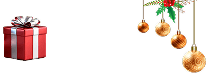


 Live Online Training (Duration : 32 Hours)
Live Online Training (Duration : 32 Hours)
