The 55300 : Microsoft Teams for End Users course is an in-depth training program designed to equip learners with the necessary skills to effectively use Microsoft Teams for collaboration and communication within a business environment. This course covers the basics from an Introduction to Teams, understanding Team components, and Creating a new Team, to more advanced features such as Collaborating with teams, Chat within Teams, Meetings in Teams, Working with files, and Team settings and add-ins. By the end of the course, participants will have hands-on experience in managing Teams, channels, and tabs, scheduling and joining meetings, sharing and co-authoring files, as well as customizing team settings and exploring apps and add-ins. This comprehensive training ensures that learners are well-versed in the platform's capabilities, enabling them to maximize productivity and foster effective teamwork within their organization. The practical lab sessions included in each module reinforce the learning experience, making users proficient in utilizing Teams for their day-to-day work activities.
Audience Profile:
The intended audience for this course is Power Users who will need to support the user base, advise on functionality, and determine the right tool for various collaboration needs.
At Course Completion:
After completing this course, students will be able to:
-
Understand how to collaborate peer-to-peer.
-
Work within the team, sharing conversations, files, meetings, and useful links.
-
Utilize Teams for setting up, attending, and recording meetings.
-
Work with files within Teams and move files to and from other services such as OneDrive and SharePoint.
-
Understand the best practices to use when working with external parties and people within the tenant.
Prerequisites:
Course Outline:
Module 1: An Introduction to Teams
Description: This module introduces Office 365 as a collection of cloud-based productivity applications and how Microsoft Teams integrates these services for a seamless user experience.
Lessons:
Lab 1: Introduction to Teams
-
Create a new Team in the web browser
-
Download the Teams desktop application
-
Download the Teams mobile app for your phone
Outcomes:
-
Discuss the main components of Microsoft Teams.
-
Understand access methods across different devices.
-
Show knowledge of Office 365 groups relevant to Teams.
-
Create new Teams aligned with team members' working styles.
Module 2: Collaborating with Teams
Description: This module focuses on using Teams for collaboration, managing conversations, files, and meetings within a designated area.
Lessons:
-
Joining a Team
-
Team permissions
-
Guest permissions
-
Channels
-
Private channels
-
Private channel structure
-
Channel posts and announcements
-
@mentions and notifications
-
Manage a channel
-
Email a channel
-
Tabs
Lab 1: Collaboration with Teams
Outcomes:
-
Understand Teams, channels, and tabs' individual components.
-
Manage Team settings and audience.
-
Set up guest access and create/manage channels.
-
Add new tabs for essential resources.
Module 3: Chat within Teams
Description: This module explores the chat functionality in Teams, emphasizing private messaging and social features.
Lessons:
Lab 1: Chat within Teams
Outcomes:
-
Create one-to-one and group chats.
-
Convert chats to audio or video calls.
-
Organize chats for effective communication.
-
Utilize social chat features and attachments.
Module 4: Meetings in Teams
Description: This module covers scheduling and managing meetings within Teams and the integration of meetings with channels.
Lessons:
-
Scheduling meetings
-
Schedule a meeting from Outlook and Teams
-
Adding meetings to a channel
-
Options during a meeting
-
Managing external guests and presenters
-
Recording meetings and benefits of channel integration
Lab 1: Meetings in Teams
Outcomes:
-
Schedule meetings from Outlook or Teams.
-
Understand the difference between standard and channel meetings.
-
Utilize available resources during meetings.
-
Initiate meeting recordings and access them later.
Module 5: Working with Files
Description: This module highlights collaboration on files within Teams, leveraging SharePoint features for effective document management.
Lessons:
-
Files in Teams
-
Adding and creating files
-
Uploading and co-authoring files
-
Sharing files and folders
-
Syncing and checking out files
-
OneDrive integration
Lab 1: Working with Files
Outcomes:
-
Create and upload documents in Teams.
-
Use chat to inform colleagues about file changes.
-
Co-author documents and track changes effectively.
-
Share files within and outside the organization.
Module 6: Team Settings and Add-ins
Description: This module focuses on customizing Teams settings, managing notifications, and utilizing add-ins to enhance user experience.
Lessons:
-
Activity alerts and feed management
-
Notification settings and priority access
-
Managing a Team and its members
-
Utilizing apps and bots
-
Archiving and restoring Teams
-
Search functionality
Lab 1: Teams Settings and Add-ins
Outcomes:
-
Manage Teams settings, security, and apps effectively.
-
Customize personal settings for an optimized experience.
-
Utilize tools like the immersive reader.
-
Understand when and how to archive Teams.








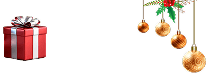


 Live Online Training (Duration : 08 Hours)
Live Online Training (Duration : 08 Hours)
