The 55265 : Microsoft Power Apps Super User course teaches students how to design, test, and publish new apps that work with a variety of data sources. It guides users through well-structured lessons to help them build new applications for their business. The course introduces Power Apps by demonstrating how to build a new app directly from a data source. Learners will add, edit, and remove controls, explore basic formulas, and understand testing, publishing, and sharing processes. It also covers app settings, version history, and using the Power Apps mobile app for on-the-go accessibility. Hands-on labs include getting started, creating an app from an existing data source, publishing and sharing the app, and viewing it on a mobile device.
Audience Profile:
This class has something for everyone, from beginners who wish to customize their data entry forms in SharePoint to advanced users who need to use advanced formulas to deliver more bespoke actions to their apps.
At Course Completion:
After completing this course, students will be able to:
-
Understand when to use PowerApps.
-
Describe the components of PowerApps and their correct use.
-
Create PowerApps from existing data sources.
-
Brand PowerApps.
-
Customize PowerApps beyond just using the automated wizards.
-
Connect to a range of data sources, from Excel to Azure SQL.
-
Understand the difference between canvas apps and model-driven apps.
-
Integrate PowerApps with other Office 365 systems, including Teams and SharePoint Online.
-
Administer and maintain PowerApps.
Prerequisites:
Course Outline:
Module 1: An Introduction to PowerApps
This module provides an introduction to Microsoft PowerApps, highlighting its capabilities for building and sharing applications without extensive coding. You will learn how PowerApps enables quick deployment and user accessibility across devices.
Lessons:
-
What is PowerApps?
-
The benefits of apps
-
How to get PowerApps
-
Canvas Apps and Model-Driven Apps
-
License Options and Costs
-
Discover PowerApps with Templates
Lab 1: Introduction to PowerApps
-
Try the Cost Estimator App
-
Download and Review App Design
-
Sample App of your choice
After completing this module, students will be able to:
-
Describe when PowerApps should be used
-
Access PowerApps effectively
-
Make design decisions based on licensing
-
Understand the differences between app types
-
Utilize sample apps for learning
Module 2: Getting Started with PowerApps
This module explores available templates and the PowerApps editor interface, enabling students to build their first app from a static data source and test changes without needing to publish.
Lessons:
-
Building a new app from a data source
-
Add, edit, and remove controls
-
Intro to Formulas
-
Testing an app
-
App Settings
-
Publish and Share Apps
-
Version History and Restore
-
PowerApps Mobile App
Lab 1: Getting Started
After completing this module, students will be able to:
-
Build a useful app using wizards
-
Modify existing apps with ease
-
Understand formula applications in PowerApps
-
Test apps pre-sharing
-
Restore app versions if necessary
-
Use the mobile app to access applications
Module 3: Branding and Media
In this module, students will learn to implement branding in their apps, ensuring consistency and aesthetics while also embedding media for enhanced content delivery.
Lessons:
Lab 1: Branding and Media
After completing this module, students will be able to:
-
Customize app backgrounds with images and colors
-
Add logos and media to enhance apps
-
Use timers to control visibility of elements
-
Align and size controls appropriately
Module 4: PowerApps Controls
This module delves into various PowerApps controls, helping students understand their purposes and configurations for improved user interaction.
Lessons:
-
Text Controls for Data Entry and Display
-
Controls: Drop downs, combo box, date picker, radio button, and more
-
Forms: Quickly add and edit data
-
Charts: Present information in pie, line, and bar charts
Lab 1: Build Apps from Blank
-
Create an App from a blank template
-
Add Controls to collect and display data
-
Implement formulas for interactivity
After completing this module, students will be able to:
-
Utilize a variety of controls for data entry
-
Edit control properties effectively
-
Use formulas to enhance control interaction
-
Present information visually using charts
Module 5: Data Sources and Logic
Students will learn about connecting PowerApps to diverse data sources and using the Common Data Service for managing business information effectively.
Lessons:
-
Data Storage and Services
-
How do I decide which database to use?
-
Connect to on-premises data - Gateway
-
What is Delegation?
-
Specific Data Examples
-
Displaying Data
Lab 1: Data Source and Logic
-
Connect a SharePoint List to an App
-
Use Flow to collect tweets to SharePoint
-
Display Tweets in PowerApps using the Twitter service
-
Create a reply screen in PowerApps
After completing this module, students will be able to:
-
Connect to multiple data sources, both cloud and on-premises
-
Understand the cost implications of data sources
-
Identify data sources capable of handling large volumes of data
-
Display data using appropriate controls
Module 6: Model-Driven Apps
This module introduces Model-Driven Apps, detailing their development process and comparing them with Canvas Apps.
Lessons:
-
What is a Model-Driven App?
-
Data storage considerations
-
How to create a Model-Driven App
-
Canvas vs. Model-Driven summary
Lab 1: Model-Driven App
After completing this module, students will be able to:
-
Describe differences between Canvas and Model-Driven Apps
-
Access and navigate Model-Driven Apps
-
Edit features within Model-Driven Apps
Module 7: PowerApps Integration
This module covers how to integrate PowerApps with Office 365 systems like Teams and SharePoint, enabling seamless workflows.
Lessons:
Lab 1: PowerApps Integration
After completing this module, students will be able to:
Module 8: Administration and Maintenance of PowerApps
In the final module, students will learn how to manage and maintain existing PowerApps, including usage analytics and app migration.
Lessons:
-
Identify users of PowerApps
-
Reuse apps in different environments
-
Review app usage
-
Prevent user access to PowerApps
-
Manage environments
Lab 1: Administration and Maintenance
After completing this module, students will be able to:
-
Identify PowerApps usage within the organization
-
Manage user access to PowerApps
-
Reuse or move existing apps efficiently








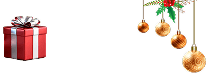


 Live Online Training (Duration : 16 Hours)
Live Online Training (Duration : 16 Hours)
